Wires
Android app for Anushatkti Nagar
no stars yet..!
Published on : 04, Thu Jan 2024
 An android app for anushaktinagar
An android app for anushaktinagar
Xpressions by Vasumathy
no stars yet..!
Published on : 26, Sun Nov 2023
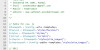 This website is made for R Vasumathy to express her views in various topics. As she is very interested in writing articles and I decided to make a platform for her to publish her articles
This website is made for R Vasumathy to express her views in various topics. As she is very interested in writing articles and I decided to make a platform for her to publish her articles
ANN Help Desk
★★★★★5/5 (1 rating)
Published on : 18, Sat Nov 2023
![]() A Helpdesk for ANN website has been uploaded
A Helpdesk for ANN website has been uploaded
Spamming a major consern
no stars yet..!
Published on : 10, Fri Nov 2023
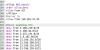 Spamming a major consern to webadmins
Spamming a major consern to webadmins
Updating ANN Website
no stars yet..!
Published on : 10, Fri Nov 2023
Android app for Anushatkti Nagar
Wire Article Published by thuvalpakshi on 04, Thu Jan 2024
Stars Rating : no stars yet..!
Comments Total : no comments yet..!
Created on : 04, Thu Jan 2024
 People are very lazy to open browser and typle "anushaktinagar.net", so my recommendation is that you can try the android app made for ANN website. This app is very simple which uses a webview of the website. It only has permission requirement of file for writing cache pages in mobile.
People are very lazy to open browser and typle "anushaktinagar.net", so my recommendation is that you can try the android app made for ANN website. This app is very simple which uses a webview of the website. It only has permission requirement of file for writing cache pages in mobile.
Since this is in testing stage I couldnot upload to google play store which requires a one time fee of 25$. Mean while you can download it from this website link
You will get an error message, because you are not downloading it from Google Play Store. if I have uploaded this in google playstore then you can directly install through playstore app. Accept the error message and install the apk from unknown source.
Comments on this Post
No comments posted yet..! Be the first one to post comment.
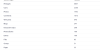

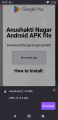
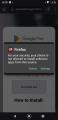
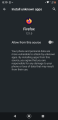
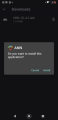
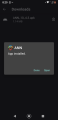
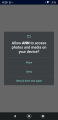
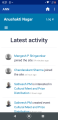
Your Comments on this post